Stickiness
Learn how to create stickiness blocks on Houseware
Stickiness blocks measure the frequency with which users engage with your product within a specific time frame. They are essential for understanding user engagement in your product.
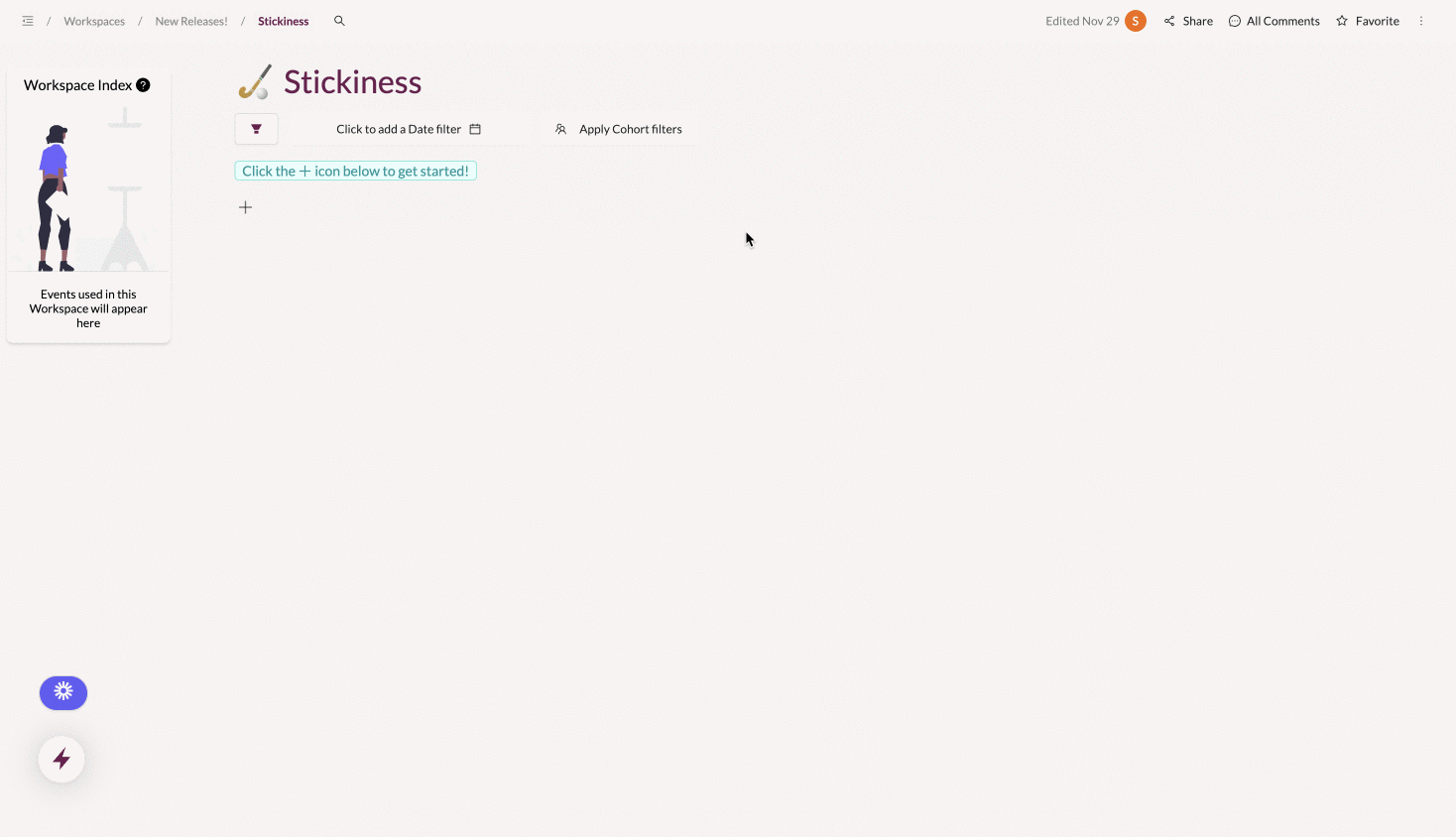
Stickiness on Houseware
Stickiness is important because it indicates how often and consistently users engage with a product. High stickiness suggests strong user engagement, which is crucial to ensure that a product is providing value to its users.
How does Houseware measure stickiness?
In Houseware, stickiness is calculated non-cumulatively.
This calculation shows you the percentage of users who did the event at least once for the exact number of days listed on the X-axis.
For eg: users in the Day 3 bucket have triggered the event on exactly three days over the course of a week (or month) in the time frame of your analysis, while those in the Day 4 bucket have done it for exactly four days in a week.
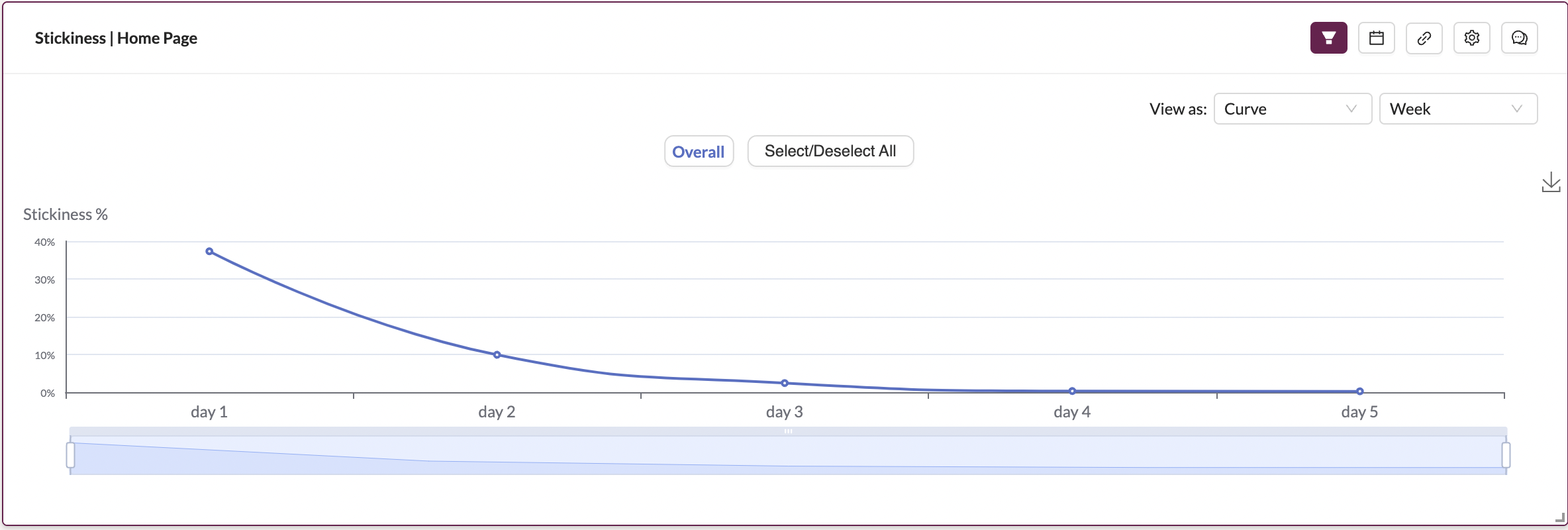
Stickiness on Houseware
Step-by-step guide to creating a Stickiness block
Follow the steps given below to create a stickiness curve on Houseware.
Step 1: Add a new Stickiness visualization block to your workspace
Add a new visualization block on your workspace and choose Stickiness as the visualization type. Once the block is created, configure it based on how you want to measure user engagement.
Step 2: Select an event of interest
Select the event you're interested in in the config menu on the right side (as shown in the GIF above).
Note: Unlike other Houseware visualisations, you are limited to analyzing a single event in a Stickiness block.
Step 3: Select frequency and date range
Choose the frequency for your analysis: week or month and the time frame for your analysis.
Note:
- To ensure consistency and reduce variability in your analysis, Houseware automatically resolves the selected date range to complete weeks (or months) depending on the frequency of analysis.
- For example: if the frequency of analysis is weekly, and the selected date range is Wed, 29th Nov - Thu 30th Nov, it resolves to Mon, 27th Nov - Sun 3rd Dec.
These are the only necessary steps to create your stickiness block. Once completed, you can click on the Apply Configuration at the bottom of the config modal, and your stickiness block will be up. 🎉
Configuration Features available for Stickiness
Filter by time
You can choose the time frame you want stickiness to be computed. Currently, only Between Dates filter is enabled in the Stickiness visualization.
Between Dates
Choose a start date and an end date. Stickiness will be calculated over events data for the complete weeks or months in this date range (as mentioned above).
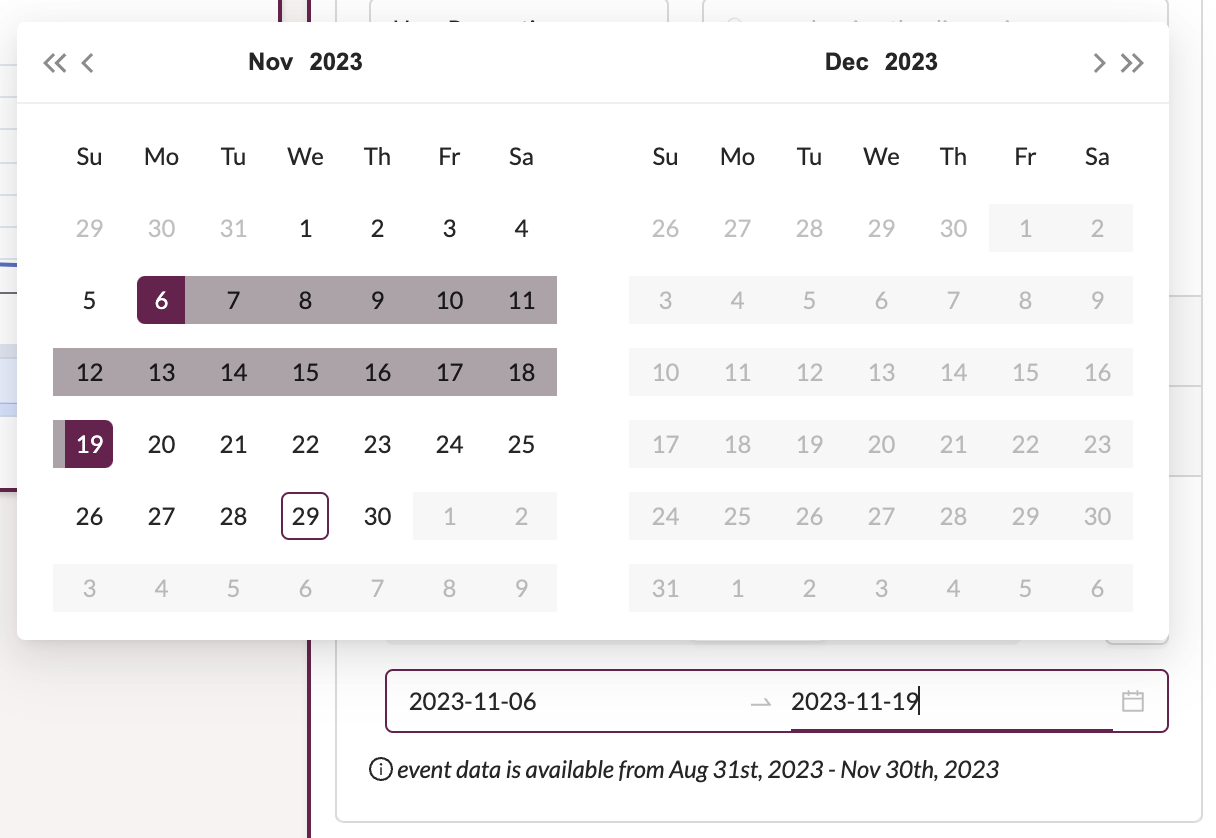
Between Dates filter on Houseware
Add Filters
You can use the configure menu for Stickiness blocks to add cohorts and user/event properties as filters.
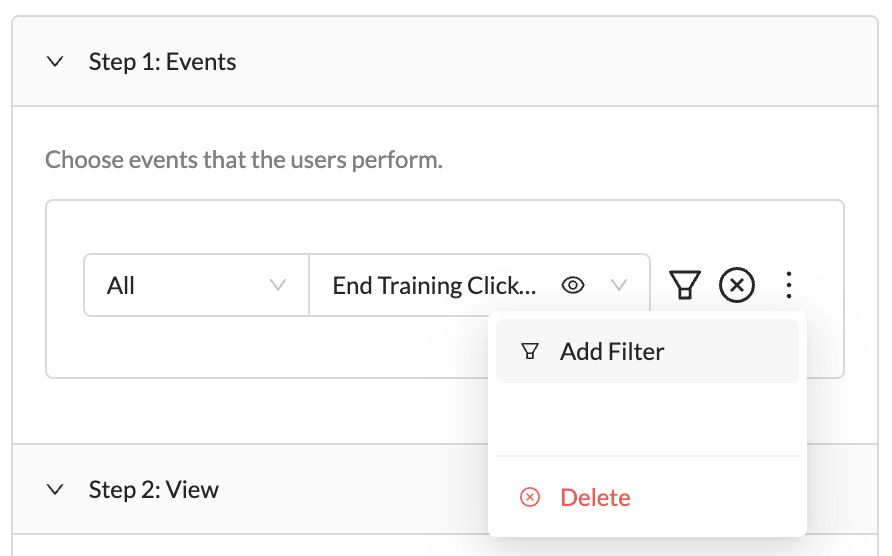
Add event property filters on Houseware
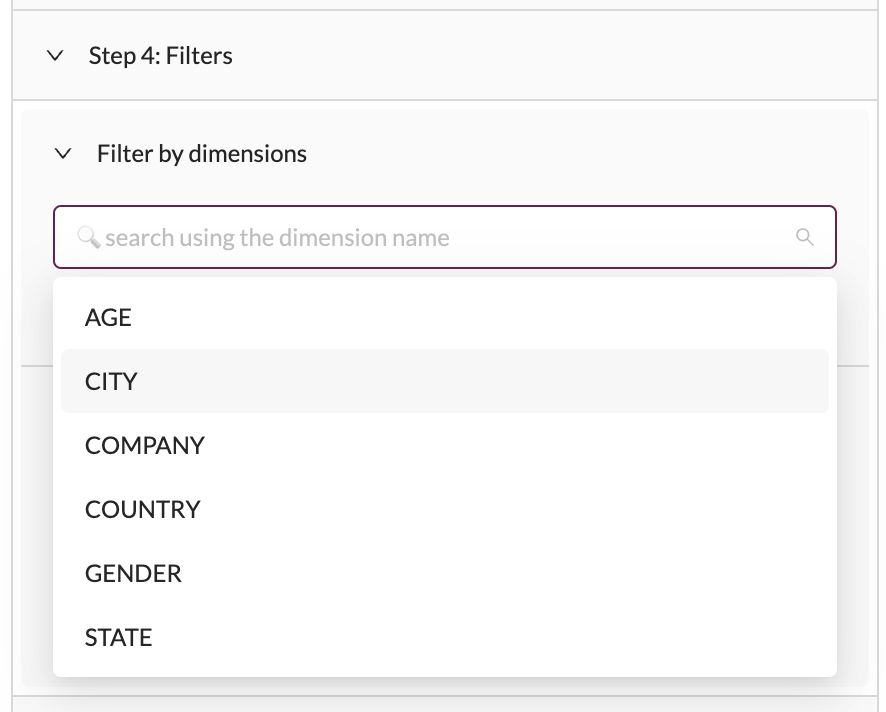
Add user property filters on Houseware
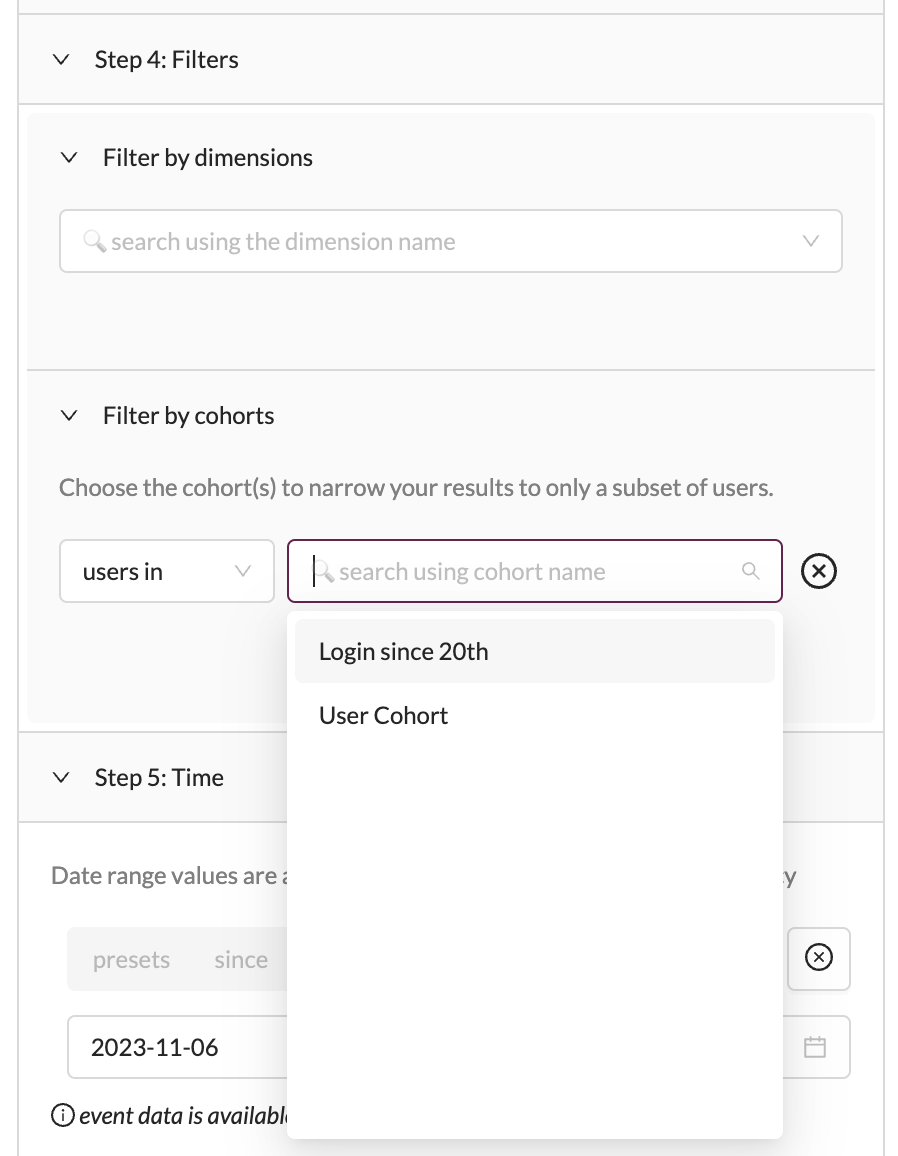
Add cohort filters on Houseware
Add Breakdown
Breakdowns enable you to go deeper and compare the drivers for certain user actions on the product. On the stickiness blocks, you can set breakdowns on user cohorts, and event/user properties.
Notes:
- Houseware returns the top 8 dimension values based on the average number of users who did the event over the time frame of analysis. To restrict the breakdown to a specific set of dimension values, you can apply relevant filters on the visualisation for the same dimension.
- Currently, for user cohorts, Houseware only enables a single cohort breakdown. Eg.: if the cohort
Active Usersis added as a breakdown, you would see stickiness broken down for:Users in Active Users cohortandUsers not in Active Users cohort.
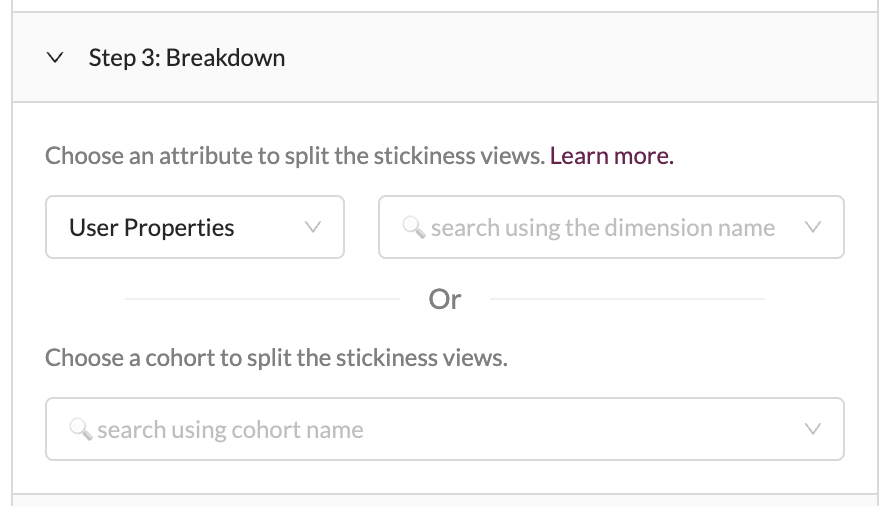
That's it! Hope this helps you to build stickiness blocks on Houseware and visualize your user engagement. Got questions or feedback? Reach out to us on Slack or at [email protected].
Updated over 1 year ago
