Quick Start for Admins
Learn how you can help your team unlock the full potential of Houseware!
As an Admin of Houseware, you hold the key to unlocking the full potential of your team's product analytics journey.
Being the Admin puts you in control, providing the tools and features necessary to streamline and optimize your analytics workflow. From managing user access and permissions to configuring data sources and integrations, the Houseware Admin Page empowers you to tailor the platform to your organization's needs. Let's see how!
🕹️About the Admin Control Center
The Admin page can be found on the left panel and is only accessible to those with Admin rights, as shown in the image below.
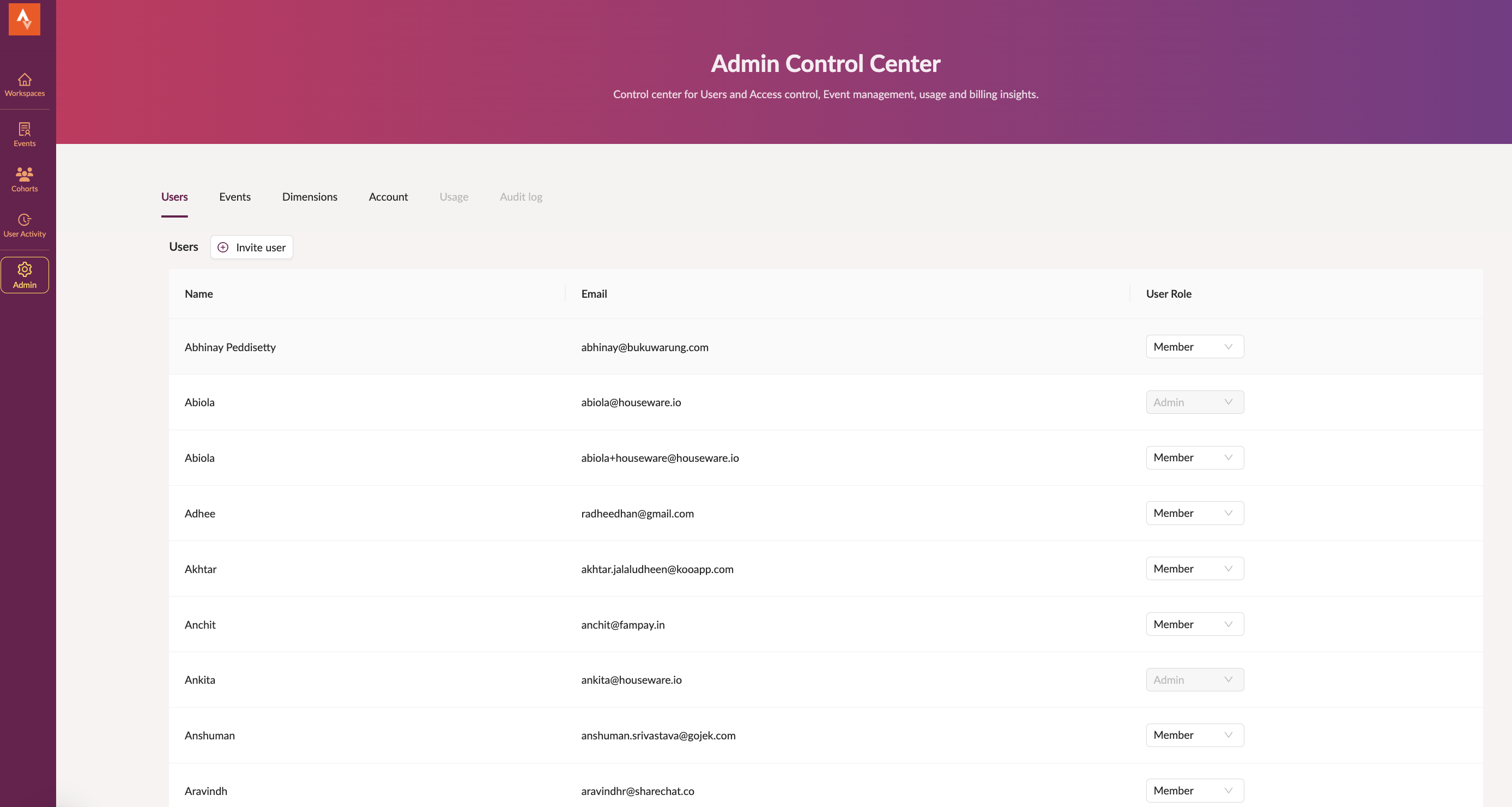
admin page on Houseware
Components of the Admin Page
There are four primary sections of the admin page, as shown in the image below:
- Users
- Events
- Dimensions
- Account
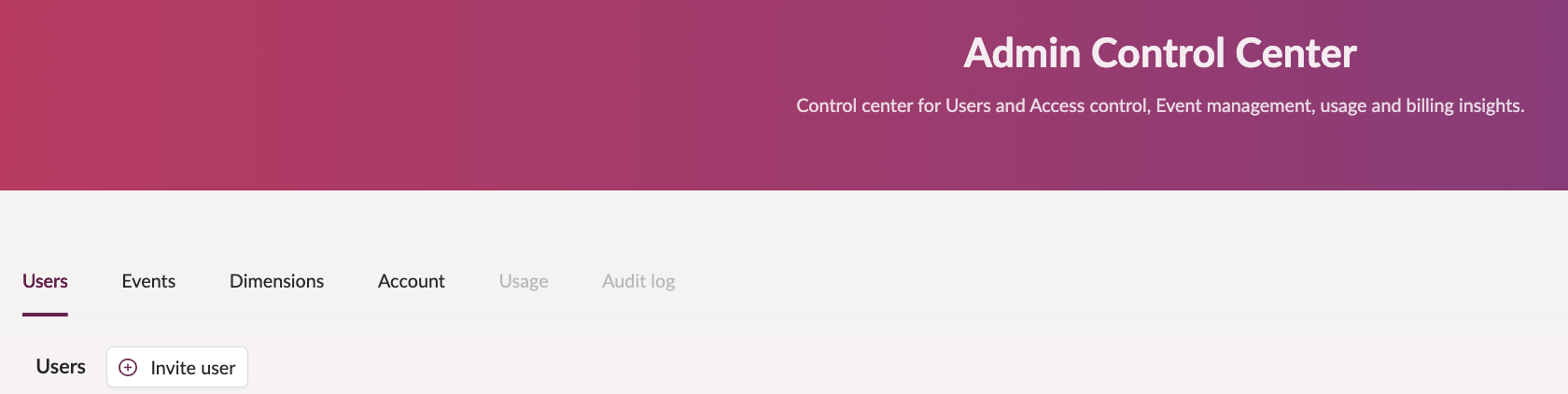
The four tabs
Let's understand the details of each section.
Users Tab
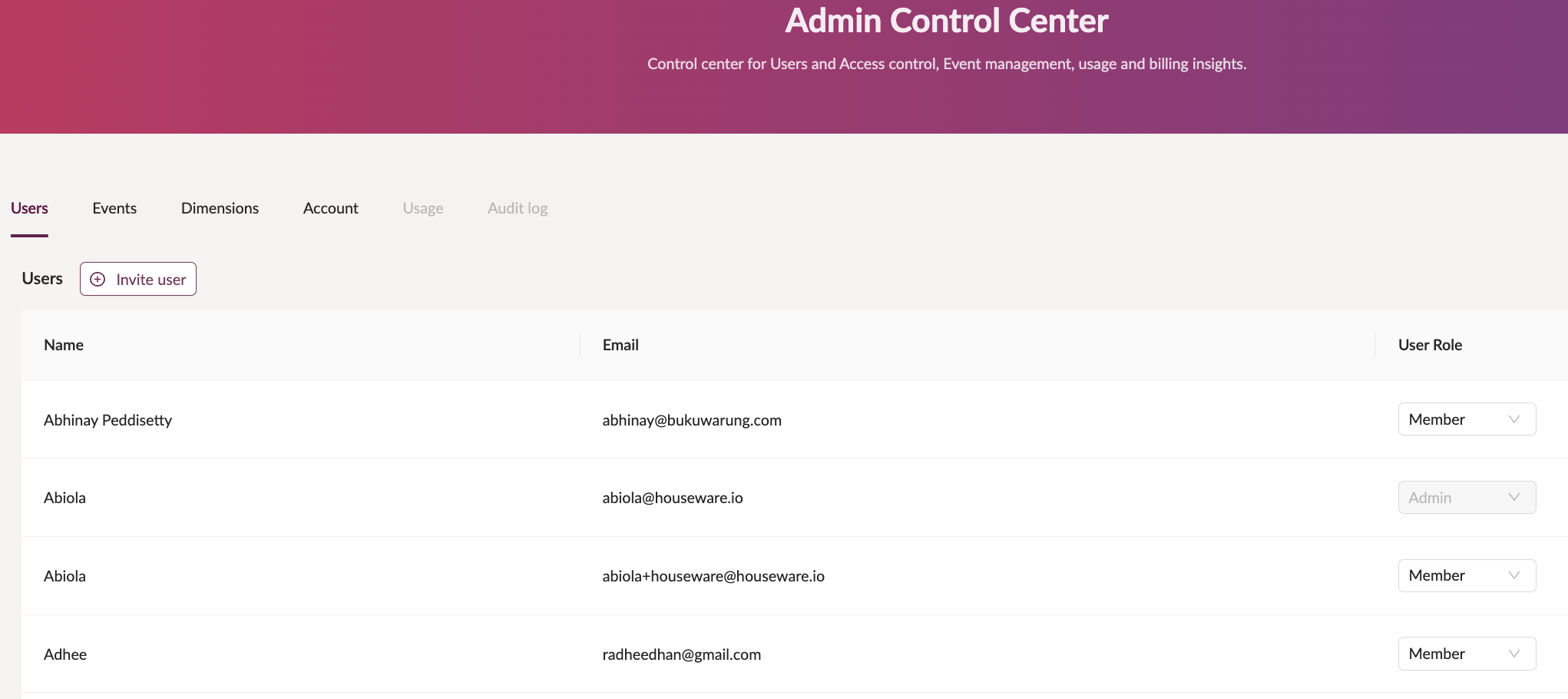
Invite new users
The Users section lists all invited users on Houseware. New users can be invited by admin from the Users tab only.
Step 1: Click on + Invite user button
+ Invite user buttonClick on the + Invite user button to send an invitation to the new user.
Step 2: Click on + Send invite
+ Send inviteEnter the details of the user who you want to invite and click the Send invite button.

New user invite modal
The Users tab also allows the admin to switch user roles across users between members and admins.
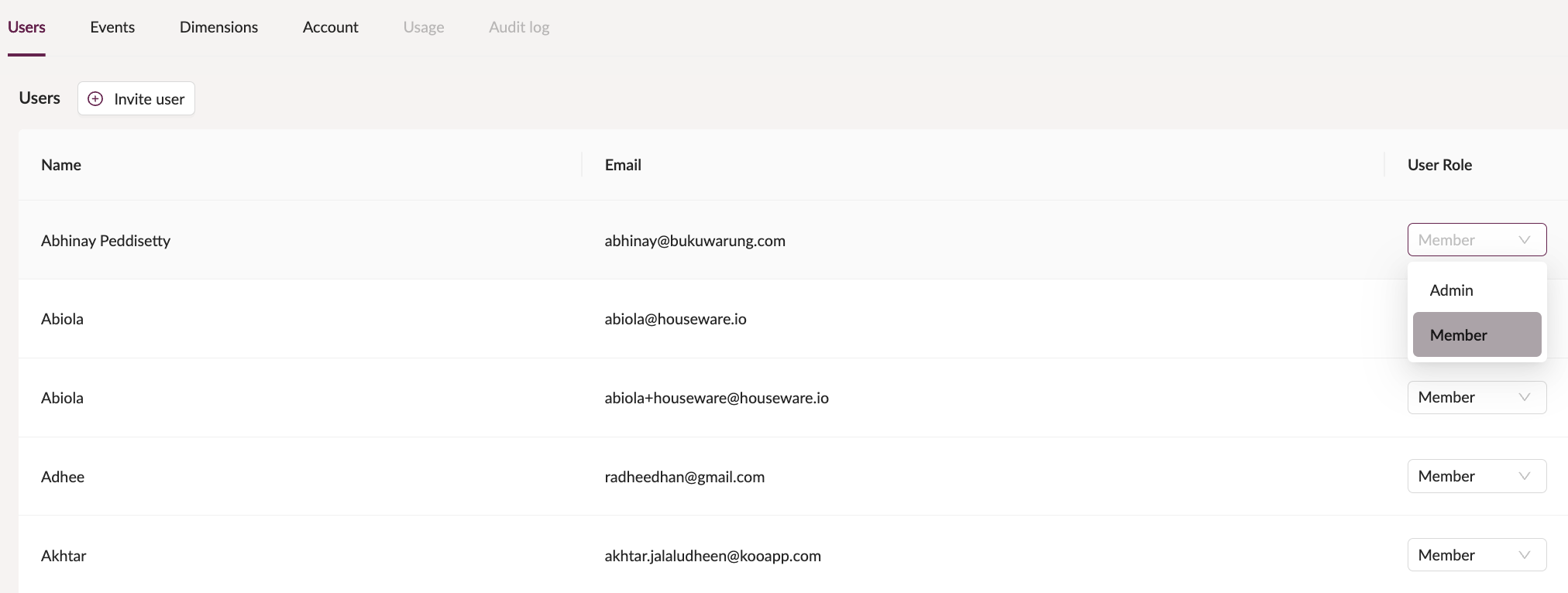
Select user roles
Events Tab
On the events tab, an admin can add event descriptions and event tags, which are useful to add more context to the events and also make them easy to search.

Add descriptions and tags from the admin center
Pro-tip:Event tags are super useful to discover events quickly. Hence, always add event tags, make them contextual to the business, so that the end-user is able to understand and identify event easily. These tags are also visible on the events page, and can be used to search faster on the search bar as shown in the image below.
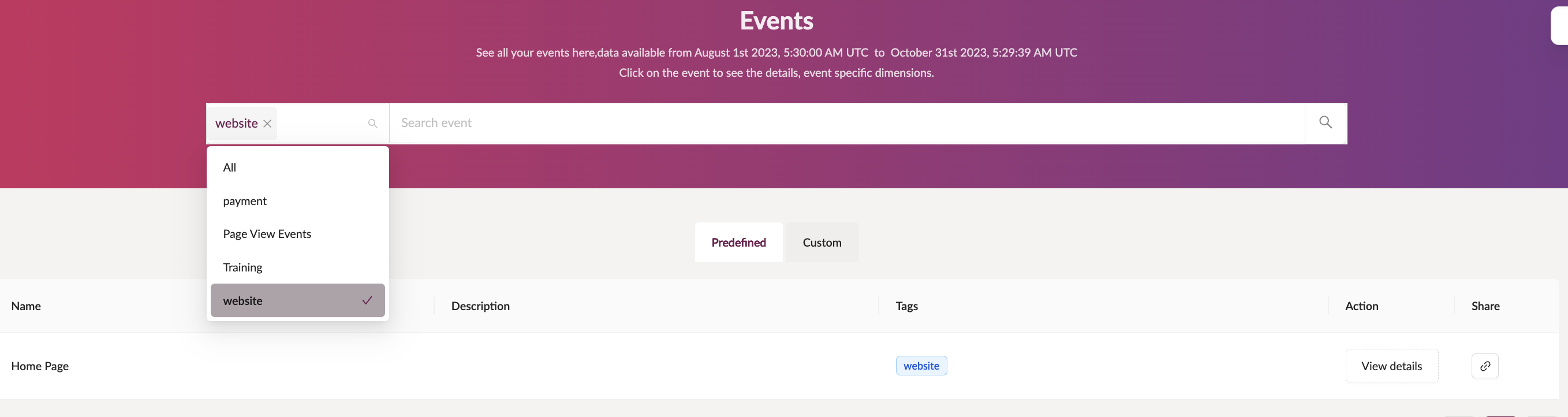
Search events using tags
Watch below how an admin can add tags and descriptions to their events.
Custom Events
Custom events can also be created from the admin tab. Watch the video below to see how an admin can create custom events on Houseware.
Dimensions Tab
The Dimensions tab displays all dimensions along with its value on the Dimensions page. This page helps in knowing all dimensions and their respective sample values available on Houseware to use when adding filters and breakdowns to the visualizations.
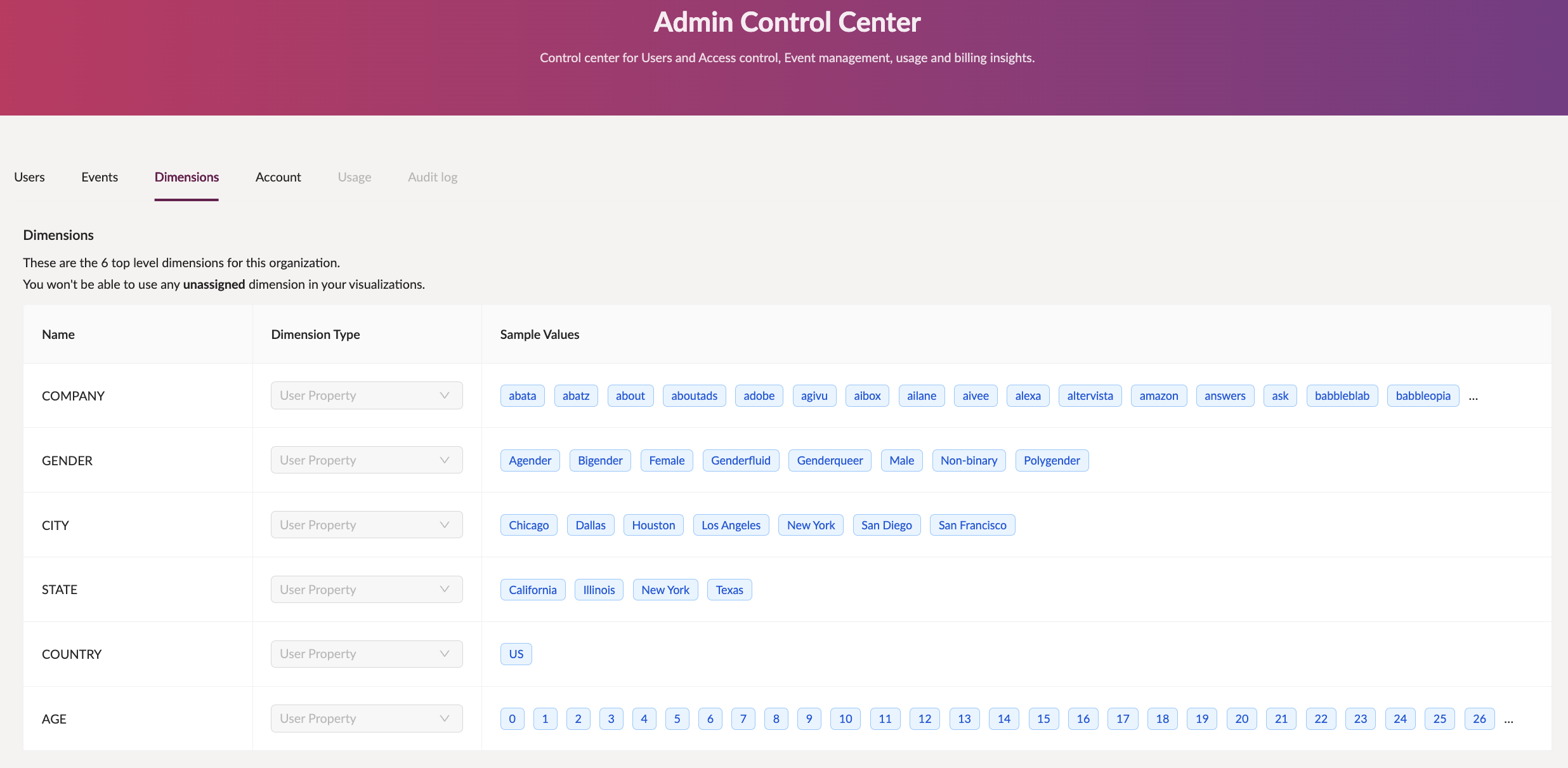
Dimensions and their sample values
Account
The account page shows the status of all connections and also shows options to connect to other data sources.
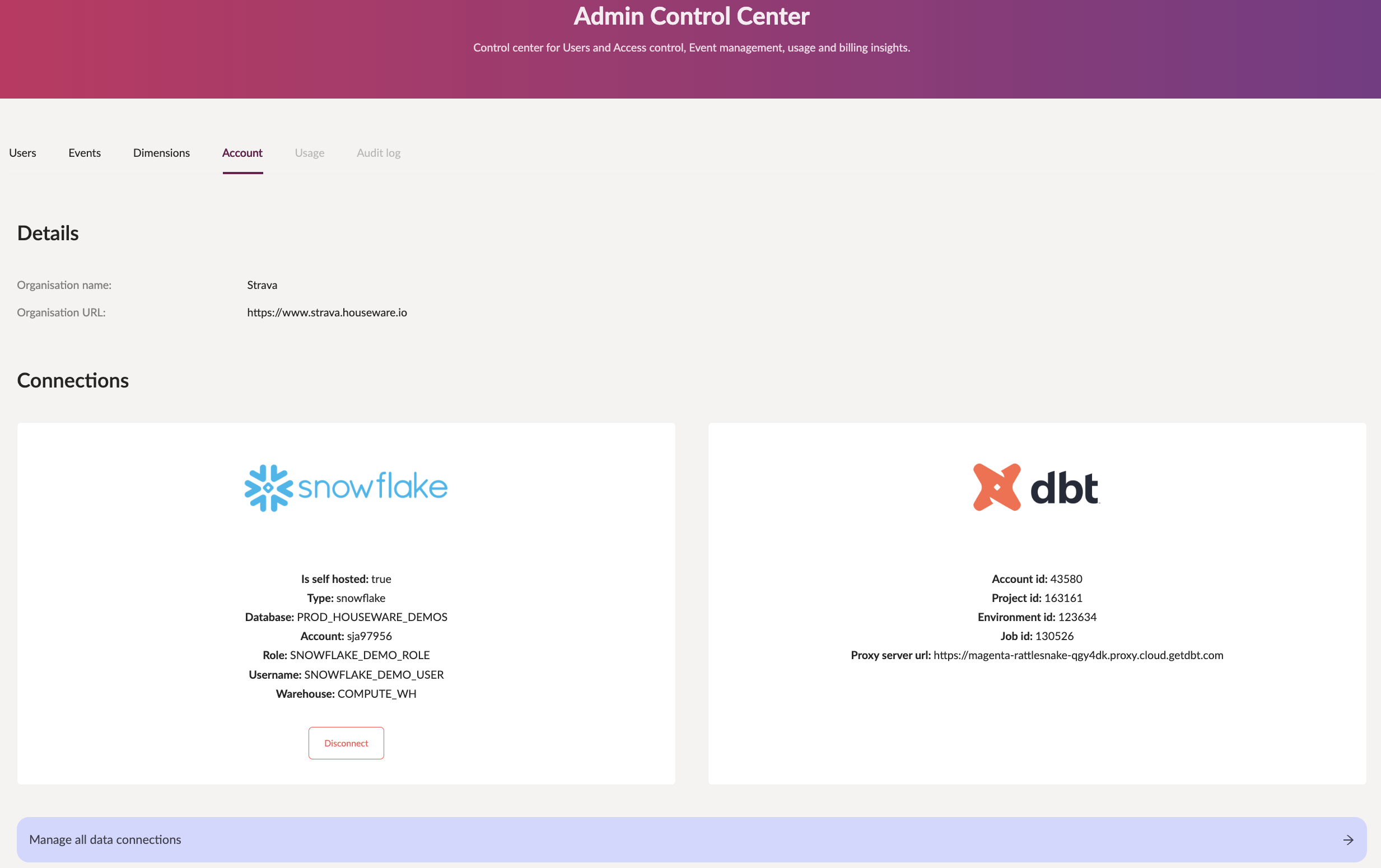
The account tab showing all active connections
Coming Soon!
Usage and Audit logs tabs are coming soon.
Onto empowering your team! 🤝
Updated 9 months ago
